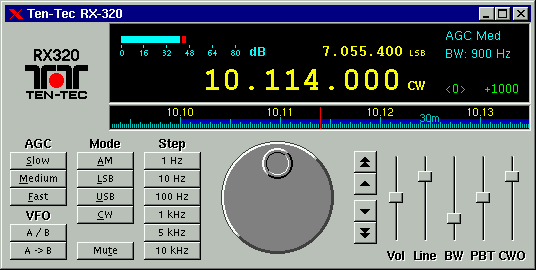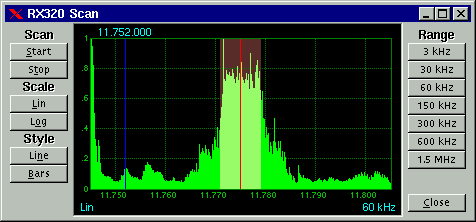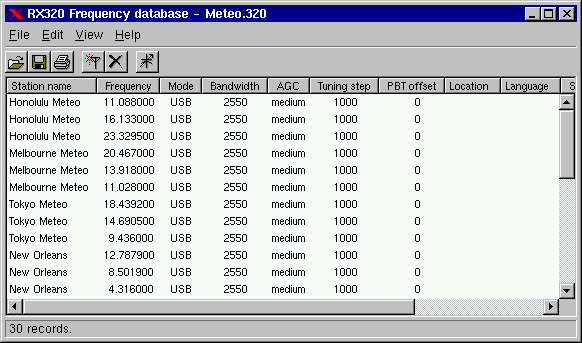Hector Peraza's rx320 program for Linux: Difference between revisions
No edit summary |
(→XClass) |
||
| (8 intermediate revisions by the same user not shown) | |||
| Line 7: | Line 7: | ||
This class will not compile on 64-bit systems I have tried a few times to refactor it for 64-bit and came up each time with the conclusion it would be faster and more prudent to write my own in Python (which I now program in). Since this has not yet started I continue to use Hector's program which suits my current needs. I have written numerous Bash and some Python scripts which use Alex Fraiser's rx320 command line program which I have cloned into a Github repo which I will published in a few days. | This class will not compile on 64-bit systems I have tried a few times to refactor it for 64-bit and came up each time with the conclusion it would be faster and more prudent to write my own in Python (which I now program in). Since this has not yet started I continue to use Hector's program which suits my current needs. I have written numerous Bash and some Python scripts which use Alex Fraiser's rx320 command line program which I have cloned into a Github repo which I will published in a few days. | ||
==Features== | |||
Currently the program is capable of communicating with the receiver using one of the available serial ports. There is also support for managing frequency database files: the program can read and save files in Clifton Turner's *.320 format, and the receiver can be tuned to selected stations. New stations can be entered and existing ones can be edited. | |||
The program can also scan a frequency band and display a graphical view of station activity. | |||
To run the program, just type rx320 and the main window should appear. You'll probably have to select a serial port, below we explain how to do it and how to use the program. | |||
==Notes== | |||
*http://longwire.com/?p=47 (mirrored at [[File:The TenTec RX-320 receiver and Linux – longwire - grabbed 2017-03-28.pdf]]) | |||
*http://xclass.sourceforge.net/rx320.html (mirrored at [[File:Unix Control Software for the RX320 - grabbed 2017-03-28.pdf]]) | |||
*https://radio.linux.org.au/pkgdetail.phtml?sectpat=rigcontrol&ordpat=title&descpat=&pkgid=348 | |||
==XClass== | ==XClass== | ||
| Line 16: | Line 27: | ||
https://sourceforge.net/projects/xclass/files/ | https://sourceforge.net/projects/xclass/files/ | ||
See page [[Hector Peraza's rx320 program for Linux compiling from source]]. | |||
==rx320 GUI program== | ==rx320 GUI program== | ||
| Line 22: | Line 33: | ||
http://xclass.sourceforge.net/rx320.html | http://xclass.sourceforge.net/rx320.html | ||
==Configuration== | |||
The serial port device initially defaults to /dev/ttyS1, and if you're using another port you'll have to use the configuration dialog to enter the correct device name. Right click on the main window and a popup menu will appear, select "Configuration..." and in the dialog that appears enter the new device name. Make sure you have the correct permissions to access the serial port. | |||
[[File:Rx320 01.gif]] | |||
[[File:Rx320 02.gif]] | |||
Mouse operation: | |||
*Tuning: Use the mouse to turn the main tuning knob. Note that it does not work in the same way as in the Ten-Tec's Windows program, buth rather more like a real knob: you click on the small hole and drag the mouse around in circles. If you have a wheel mouse and your X server is configured to support it, then you can use the wheel to tune up and down with the selected step, or ten times the step value if you hold Shift down. Keep in mind that for this to work the mouse pointer must be located somewhere over the main window. | |||
*Volume: Use the slider labelled "Vol" to control the speaker output, or the "Line" to control the line output. Use the "Mute" button to mute both outputs, click it again to unmute. | |||
*Bandwidth: Use the "BW" slider. | |||
*Passband Tunning: Use the "PBT" slider. Each step of the slider shifts the passband up or down by 100 Hz, up to 1500 Hz in each direction. | |||
*CW offset: Use the "CWO" slider. | |||
*Mode, AGC, Tuning Step: use the corresponding push buttons in the front panel. | |||
*VFO control: the program emulates a receiver with two VFOs. Each VFO holds not only the current tuning frequency, but also the current Mode, AGC, Tuning Step, Filter Bandwidth and Passband Tuning values. This is very handy to quickly switch between two stations back and forth. Use the "A/B" button to switch between the current and alternate VFO, the "A->B" saves the current settings into the alternate VFO. | |||
Keyboard shortcuts: The program implements a large number of keyboard shortcuts to allow mouseless operation. The following keys are the most commonly used: | |||
Right and Left: tune up/down with the current tuning step | |||
PgUp and PgDn: tune up/down wth ten times the current tuning step | |||
Up and Down: increase/decrease speaker volume | |||
Shift/Up and Shift/Down: increase/decrease line output volume | |||
F1: show the on-line help. | |||
You will find a complete list in the help pages. | |||
Frequency database access: | |||
By Right-clicking on an empty space between buttons a popup menu will appear. Select the "Frequency database..." option to open a new frequency database window. | |||
[[File:Rx320-db.gif]] | |||
You can have any given number of database windows open simultaneously. To load a frequency file (*.320 or *.cdf) use the Open option from the File menu of the database window. Double-click on station names to tune the receiver into that station. Select "Edit/Add new station" to enter a new station into the database, "Edit/Change entry" lets you edit the currently selected database entry. | |||
Latest revision as of 21:28, 28 March 2017
Hector Peraza wrote a control program for the rx-320/rx-321 based on a 32-bit library called Xclass called rx320. These are my notes on obtaining various versions that appeared over a decade ago. This is the GUI based program I use most often with my RX-321.
https://radio.linux.org.au/pkgdetail.phtml?sectpat=rigcontrol&ordpat=title&descpat=&pkgid=348
"It uses the xclass libraries (see link above). You must install the xclass first then the rx320 program for it to work. Complete control of the radio is possible and it does have the capability to use the .320 file format in the database .Thanks to Hector Pereza for taking the time to write a linux only controller for this."
This class will not compile on 64-bit systems I have tried a few times to refactor it for 64-bit and came up each time with the conclusion it would be faster and more prudent to write my own in Python (which I now program in). Since this has not yet started I continue to use Hector's program which suits my current needs. I have written numerous Bash and some Python scripts which use Alex Fraiser's rx320 command line program which I have cloned into a Github repo which I will published in a few days.
Features
Currently the program is capable of communicating with the receiver using one of the available serial ports. There is also support for managing frequency database files: the program can read and save files in Clifton Turner's *.320 format, and the receiver can be tuned to selected stations. New stations can be entered and existing ones can be edited.
The program can also scan a frequency band and display a graphical view of station activity.
To run the program, just type rx320 and the main window should appear. You'll probably have to select a serial port, below we explain how to do it and how to use the program.
Notes
- http://longwire.com/?p=47 (mirrored at File:The TenTec RX-320 receiver and Linux – longwire - grabbed 2017-03-28.pdf)
- http://xclass.sourceforge.net/rx320.html (mirrored at File:Unix Control Software for the RX320 - grabbed 2017-03-28.pdf)
- https://radio.linux.org.au/pkgdetail.phtml?sectpat=rigcontrol&ordpat=title&descpat=&pkgid=348
XClass
http://xclass.sourceforge.net/
https://sourceforge.net/projects/xclass/files/
See page Hector Peraza's rx320 program for Linux compiling from source.
rx320 GUI program
http://xclass.sourceforge.net/rx320.html
Configuration
The serial port device initially defaults to /dev/ttyS1, and if you're using another port you'll have to use the configuration dialog to enter the correct device name. Right click on the main window and a popup menu will appear, select "Configuration..." and in the dialog that appears enter the new device name. Make sure you have the correct permissions to access the serial port.
Mouse operation:
- Tuning: Use the mouse to turn the main tuning knob. Note that it does not work in the same way as in the Ten-Tec's Windows program, buth rather more like a real knob: you click on the small hole and drag the mouse around in circles. If you have a wheel mouse and your X server is configured to support it, then you can use the wheel to tune up and down with the selected step, or ten times the step value if you hold Shift down. Keep in mind that for this to work the mouse pointer must be located somewhere over the main window.
- Volume: Use the slider labelled "Vol" to control the speaker output, or the "Line" to control the line output. Use the "Mute" button to mute both outputs, click it again to unmute.
- Bandwidth: Use the "BW" slider.
- Passband Tunning: Use the "PBT" slider. Each step of the slider shifts the passband up or down by 100 Hz, up to 1500 Hz in each direction.
- CW offset: Use the "CWO" slider.
- Mode, AGC, Tuning Step: use the corresponding push buttons in the front panel.
- VFO control: the program emulates a receiver with two VFOs. Each VFO holds not only the current tuning frequency, but also the current Mode, AGC, Tuning Step, Filter Bandwidth and Passband Tuning values. This is very handy to quickly switch between two stations back and forth. Use the "A/B" button to switch between the current and alternate VFO, the "A->B" saves the current settings into the alternate VFO.
Keyboard shortcuts: The program implements a large number of keyboard shortcuts to allow mouseless operation. The following keys are the most commonly used:
Right and Left: tune up/down with the current tuning step
PgUp and PgDn: tune up/down wth ten times the current tuning step
Up and Down: increase/decrease speaker volume
Shift/Up and Shift/Down: increase/decrease line output volume
F1: show the on-line help.
You will find a complete list in the help pages.
Frequency database access:
By Right-clicking on an empty space between buttons a popup menu will appear. Select the "Frequency database..." option to open a new frequency database window.
You can have any given number of database windows open simultaneously. To load a frequency file (*.320 or *.cdf) use the Open option from the File menu of the database window. Double-click on station names to tune the receiver into that station. Select "Edit/Add new station" to enter a new station into the database, "Edit/Change entry" lets you edit the currently selected database entry.